Upgrading Active Directory Guardian
Since Version 7.3, upgrades are only supported for users already running 7.X.
- If you are running 7.0+, you can upgrade directly.
- If you are running 6.6 or earlier, ADG 7.3 will install side-by-side with your existing version.
💻 Upgrading to Version 7.3 Using the Installer
1. Downloading ADG
- Log in to your SpyCloud Customer Portal → Software Downloads
- Find the latest ADG installer (with version + release date)
- If you do not have portal access, contact a SpyCloud Administrator
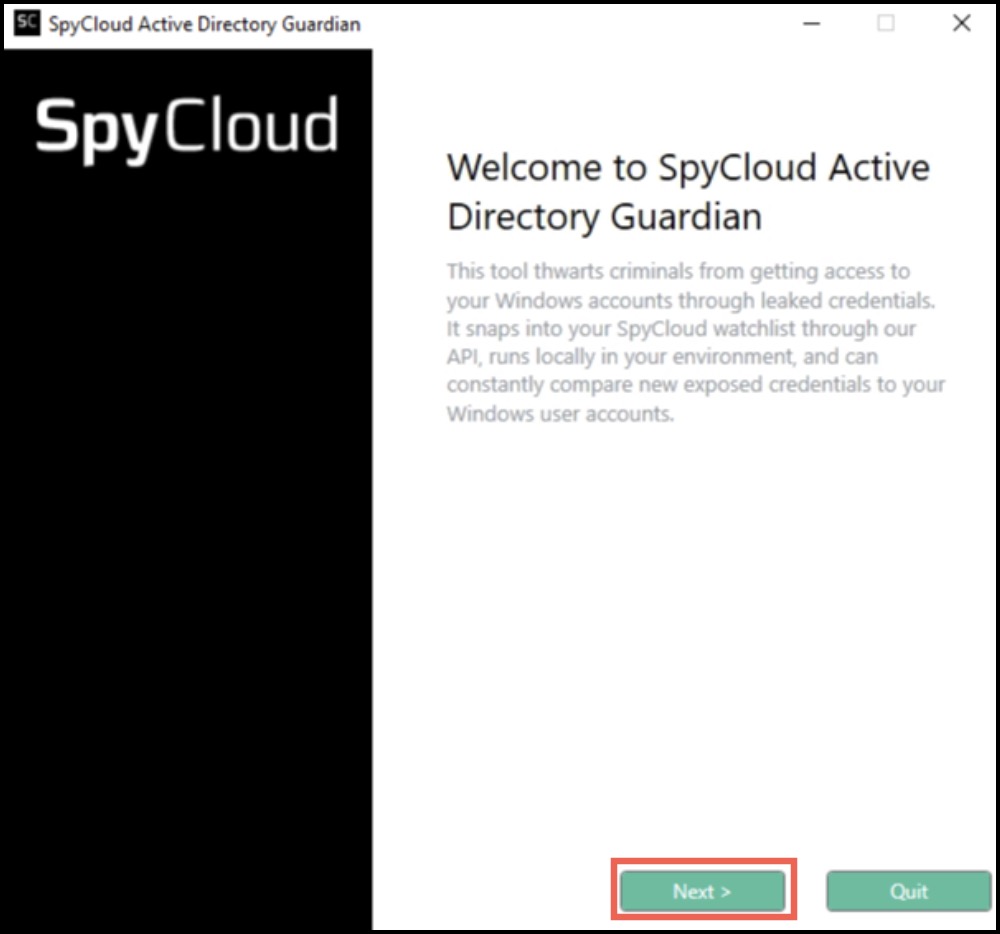
2. Running the Installer
- Double-click the 7.3 installer executable
- Click Next to continue
- If an existing 7.X version is detected, you’ll be prompted to:
- Upgrade the existing version
- Or Uninstall the product
- Select Upgrade the existing version → click Next
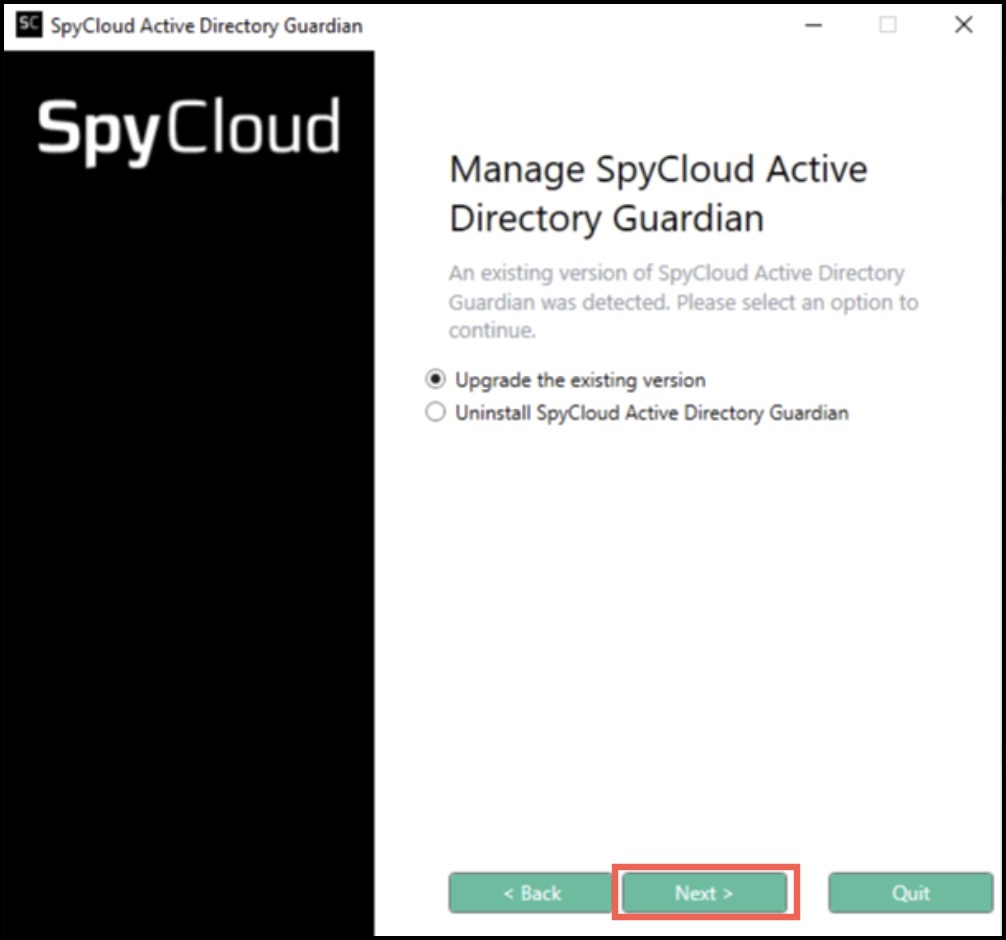
- Accept the EULA
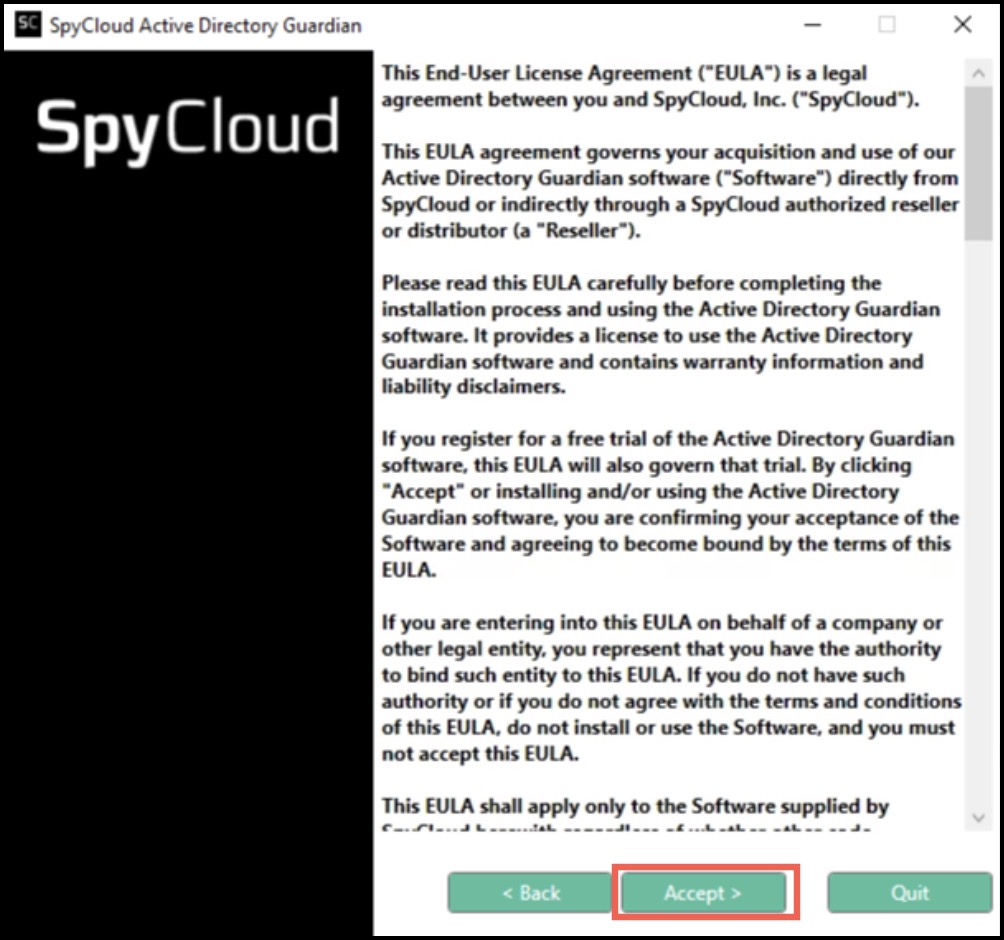
- Click Upgrade to complete the process
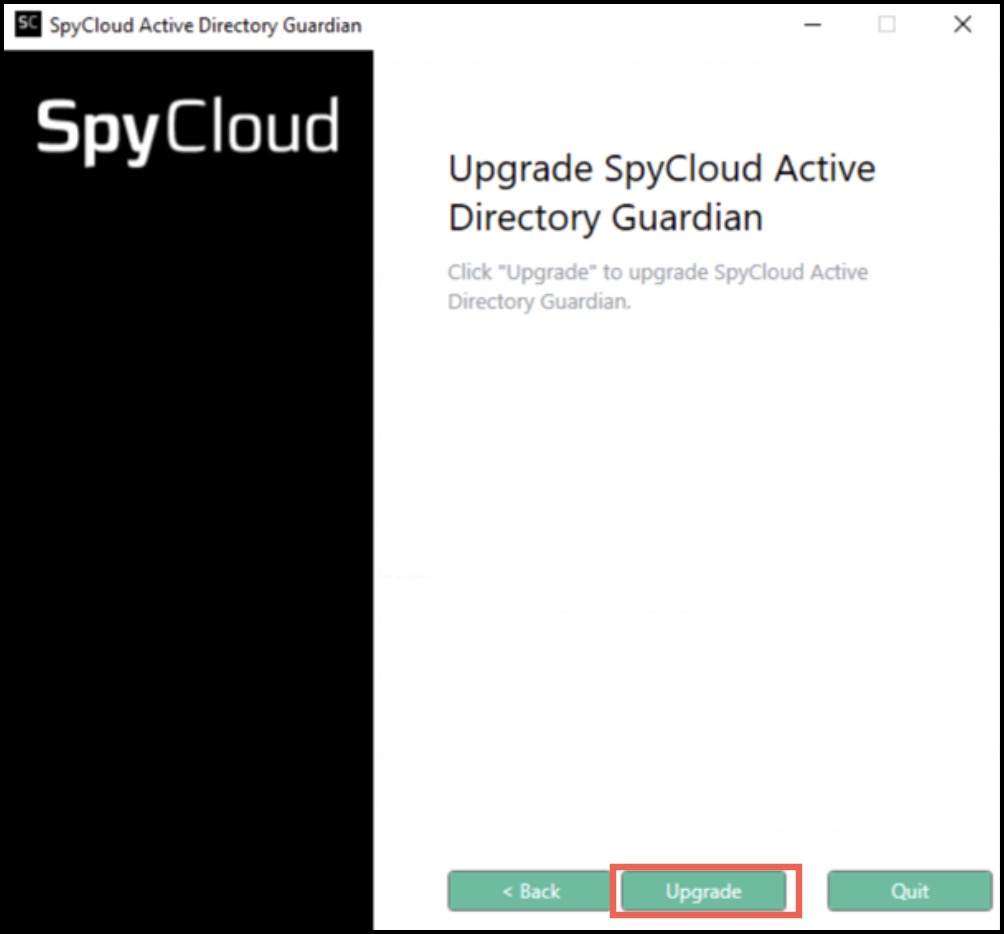
- When finished, click Finish
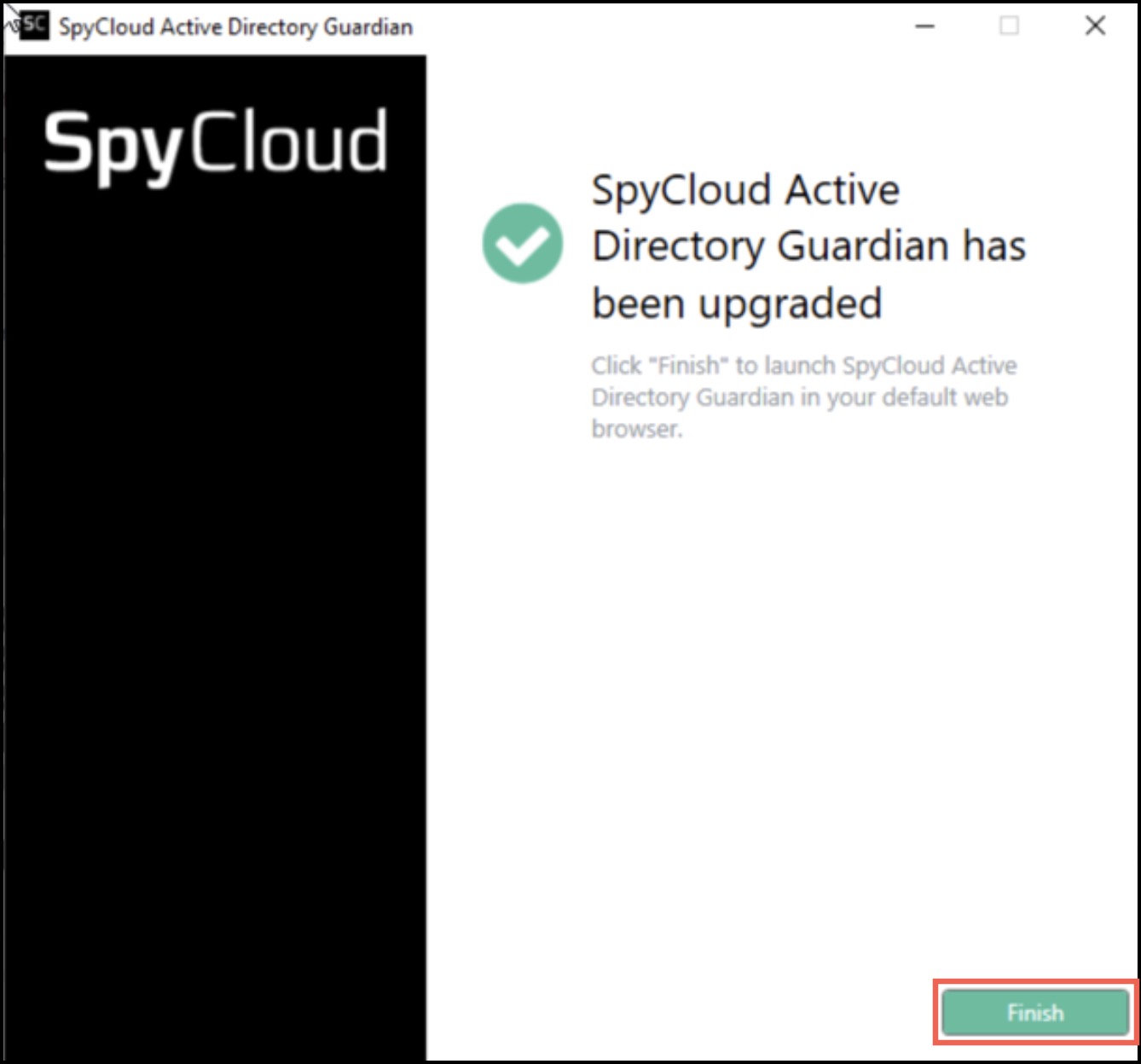
3. Verifying Upgrade
After upgrading, confirm by opening the ADG interface:
👉 https://localhost:8081 (or the port you installed on)
💻 Upgrading to Version 7.3 Using the CLI
To upgrade from the command line you will need to run the installer executable from the command line with the upgrade option like this:

When the upgrade is completed, you should see a message like this:

Exit Codes
After the upgrade is complete, the exit code for the process will be stored in the errorlevel variable in the environment
0 - The CLI command executed successfully 2 - The CLI command encountered an error and could not execute successfully
To see this value, you can echo it using the following command:

💻 Upgrading from Versions Before 7.0
Upgrading from a version 6.6 or earlier is not supported. If you are installing from version 6.6 or prior, you will install version 7.3 side by side with your existing installation. Once you have ADG 7.3 running to your liking, you can uninstall your previous version.
Updated 4 months ago