Installation
✅ Installation Checklist
Below is a checklist of items that are recommended to have available prior to installation of Active Directory Guardian:
🧾 Required Information
- API Key
- Service Account Username and Password
- Or a gMSA Service Account with appropriate permissions
- (See: Configuring a Group with 'Least Privilege' for ADG)
Optional
- SMTP Server Settings (for configuring email notifications)
- HTTP Proxy Settings (if required for accessing the SpyCloud API)
🔑 Obtaining Your SpyCloud API Key
Before proceeding with configuring Active Directory Guardian (ADG), you will need to obtain your SpyCloud API Key. To do this, follow the instructions below.
- Log in to the SpyCloud portal at https://portal.spycloud.com.
- Click your email address in the top right corner of the page and select API Keys.

- Find the key labeled AD Guardian, click the green eye icon to reveal the key, and copy it.
- If you don’t see an ADG API key, please open a support ticket via the portal.
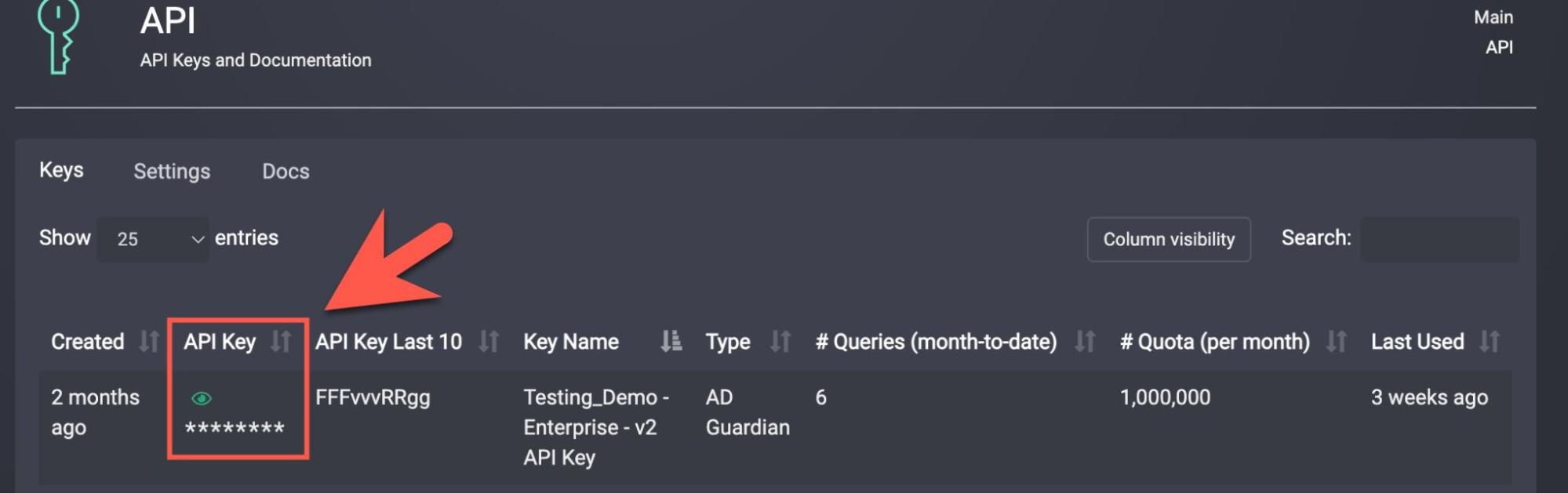
👤 Service Account Details
During installation, you will be asked to provide:
- A domain account username and password for the ADG service
- This account needs administrative permissions (see: Least Privilege section)
You may optionally select Use Group Managed Service Account (gMSA) — this option does not require a password.
Optional Configuration During Install:
- Service Port: You can set a custom port (between
5001and49151) - Destination Directory: Change install path from the default if needed
📦 Installing Active Directory Guardian
🔽 Downloading ADG from the Customer Portal
- The ADG installer is located in the SpyCloud Portal > Software Downloads section.
- Don’t have portal access? Ask your SpyCloud admin to create an account or download the installer for you.
- Click Download to save the installer to your local machine.
🛠 Running the Installer
- Double-click the downloaded installer file.
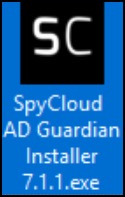
- Click Next to proceed or Quit to cancel.
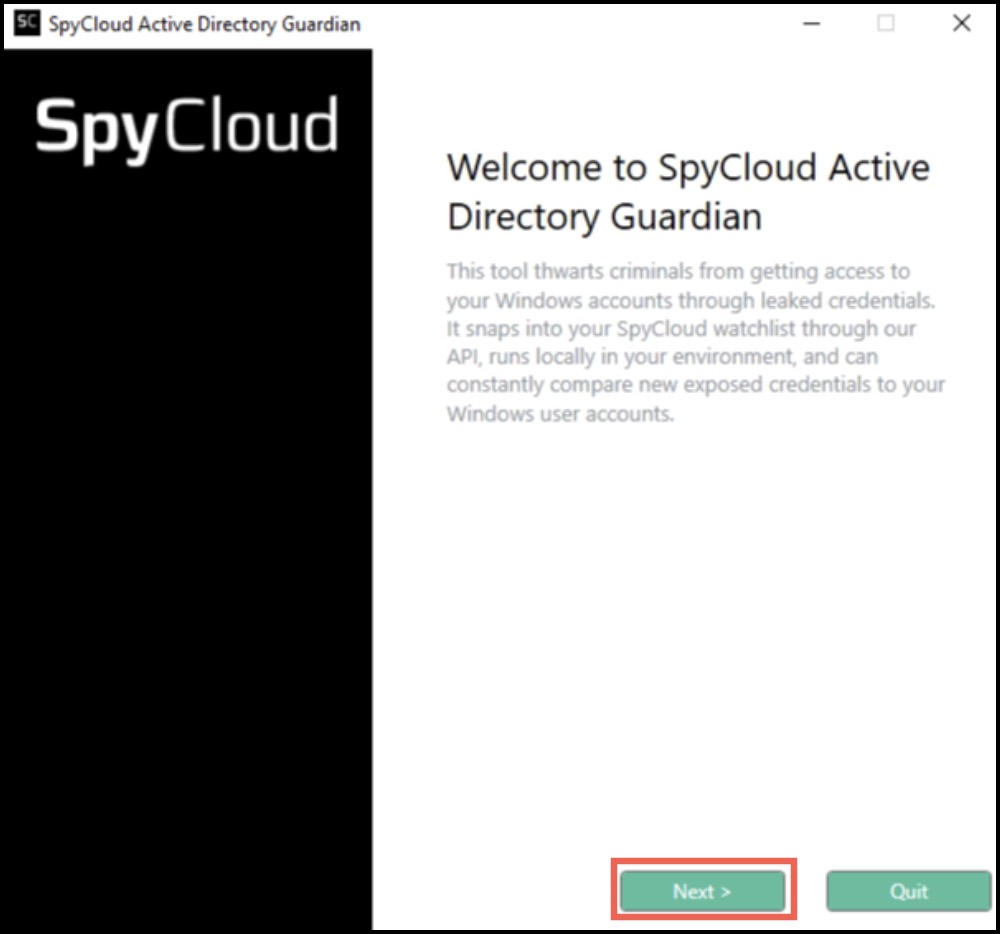
- Read the license agreement. Click:
- Back to return
- Accept to continue
- Quit to cancel

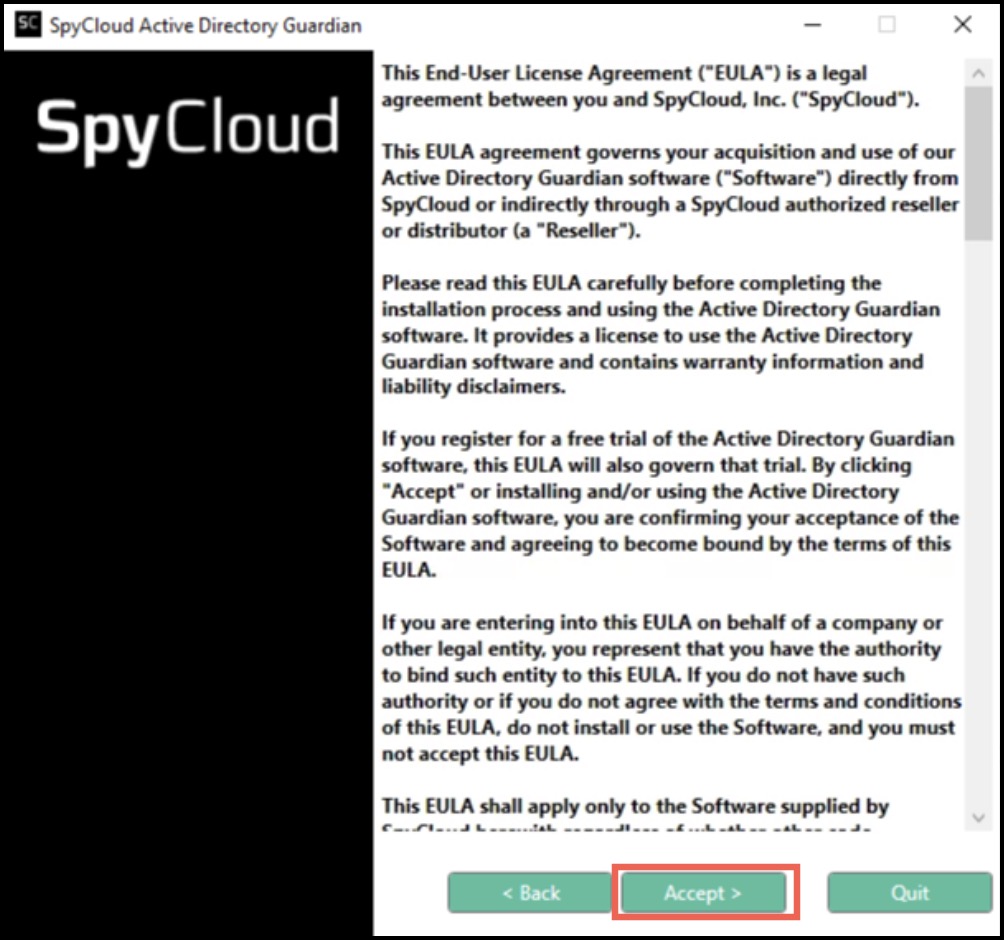
- Enter your:
- Service Account Username (
DOMAIN\USER) - Password (unless using gMSA)
- Then click Install
- Service Account Username (
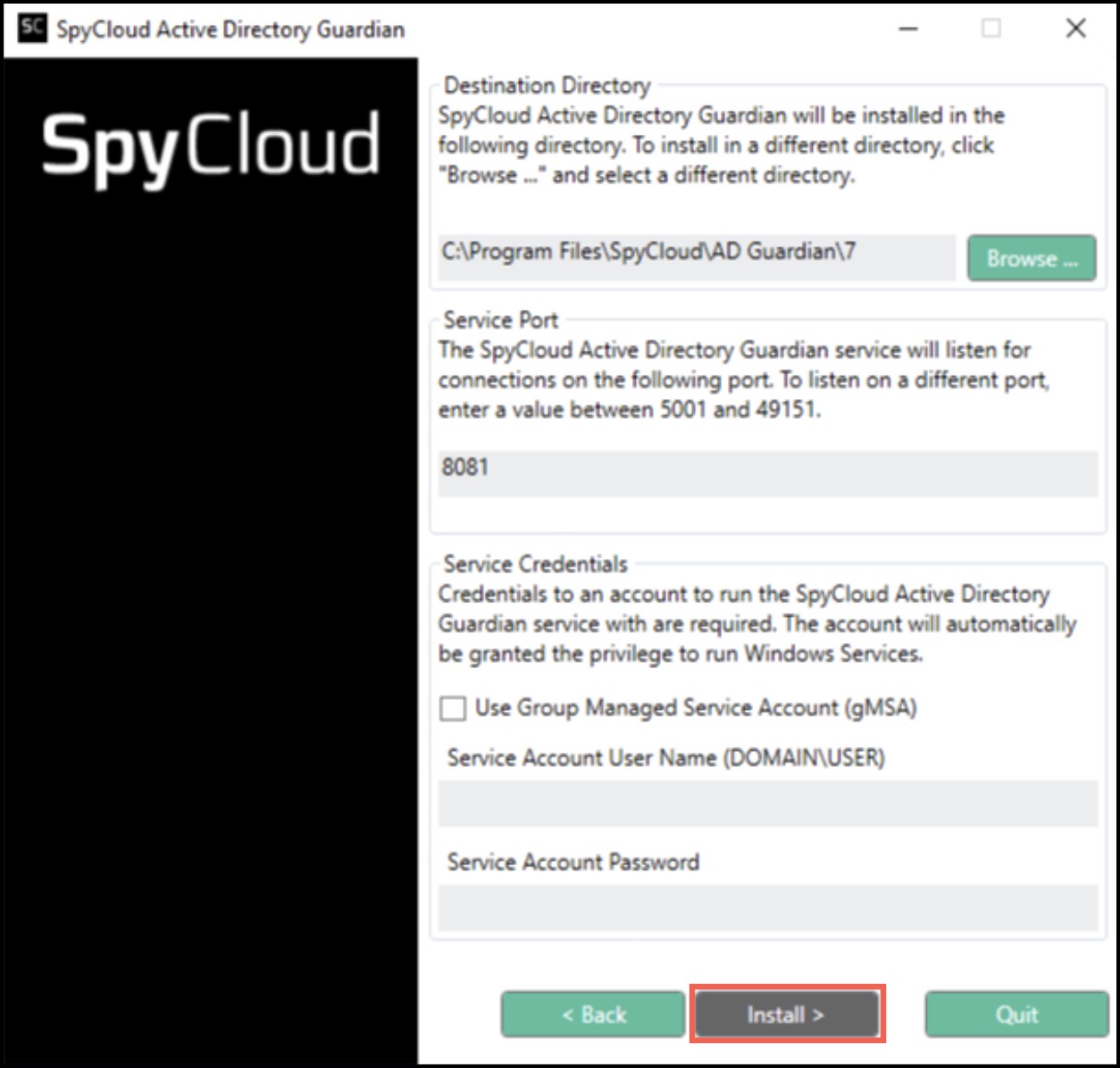
The installer will complete the service setup locally.
- After clicking Finish, the service will start automatically, and a shortcut will be placed on your desktop.
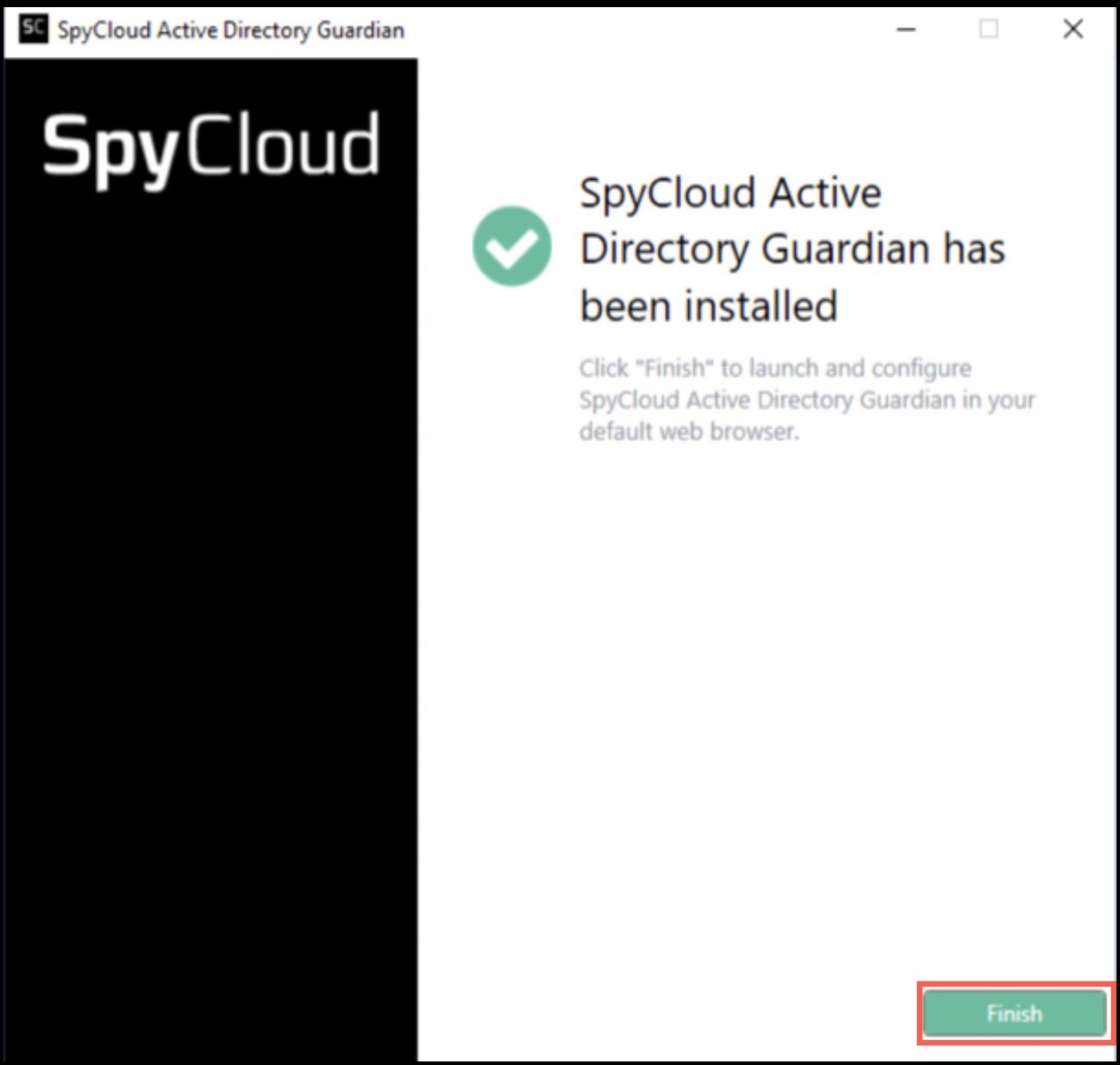
🌐 First Launch & Configuration
After installation completes:
- Your default browser will open a new tab/window
- You’ll be redirected to begin configuring Active Directory Guardian
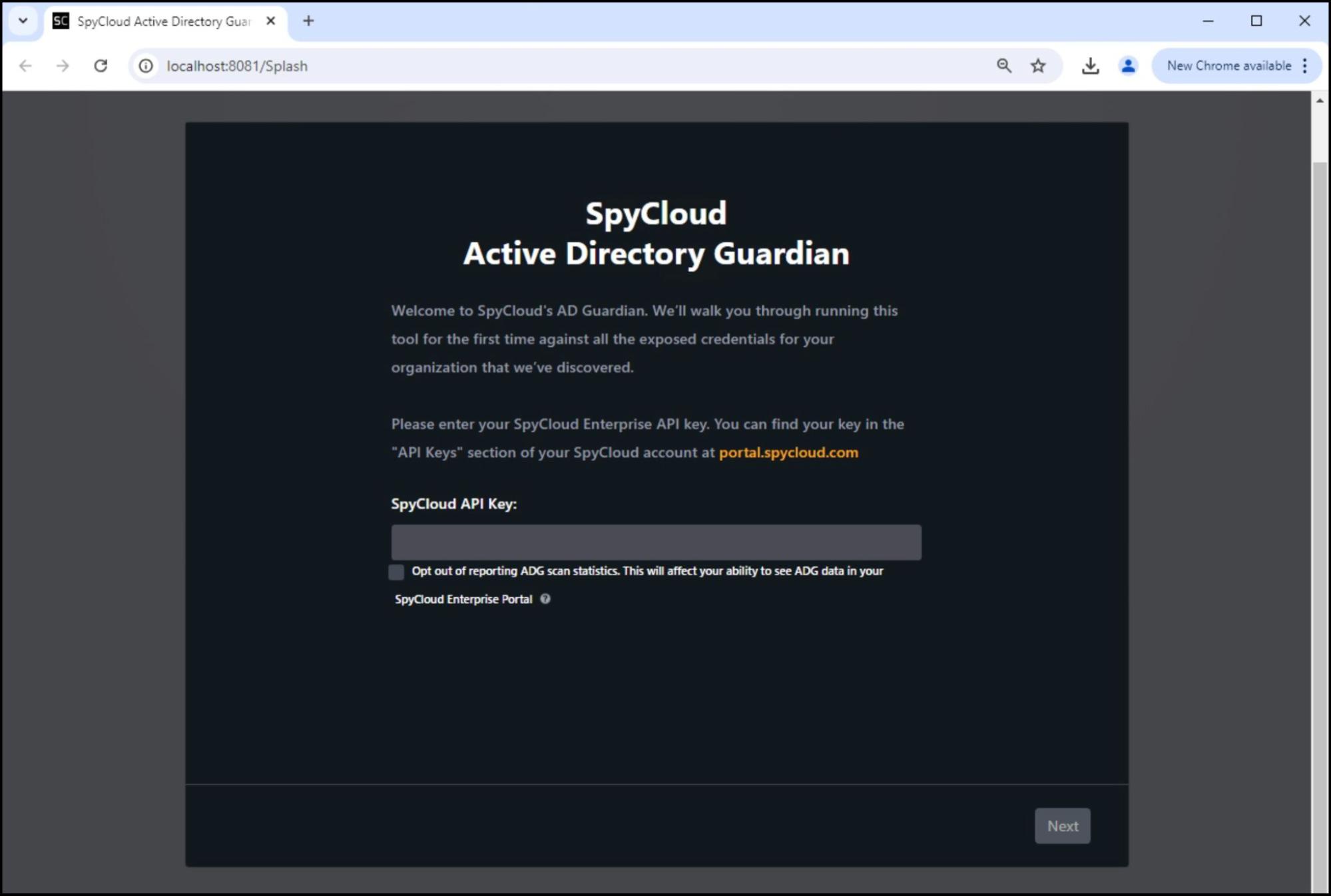
Updated 4 months ago