Account Settings
Configure language, SSO, two-factor authentication (2FA), and roles & permissions in the SpyCloud Portal.
This guide walks you through the most common account settings in the SpyCloud Portal: Language Preferences, SSO, Two-Factor Authentication (2FA), and Roles & Permissions.
🌍 Your Language Preference
Choose the language you’re most comfortable with for a better Portal experience.
- Open Account Settings in the Portal.
- Locate Language and select your preferred option.
- Save your changes — the Portal will reflect your new language settings.
If you work across regions, we recommend setting a team-wide default and documenting it internally so everyone sees consistent labels and menus.
🔐 Single Sign-On (SSO)
Use SSO to streamline and secure authentication for your team.
- Make sure your identity provider (IdP) is configured for the SpyCloud application.
- Assign the application to the users or groups who need access.
- Users with company-domain emails will be directed through SSO at sign-in.
Tips
- If a user can’t access via SSO, verify group membership and app assignment in your IdP.
- For VIPs or contractors, consider whether SSO is required or whether an exception process exists in your org.
🧭 Two-Factor Authentication (2FA)
Add an extra layer of security with an authenticator app (recommended).
Enable 2FA
- Go to Account Settings.
- Select Enable Two-Factor Authentication.
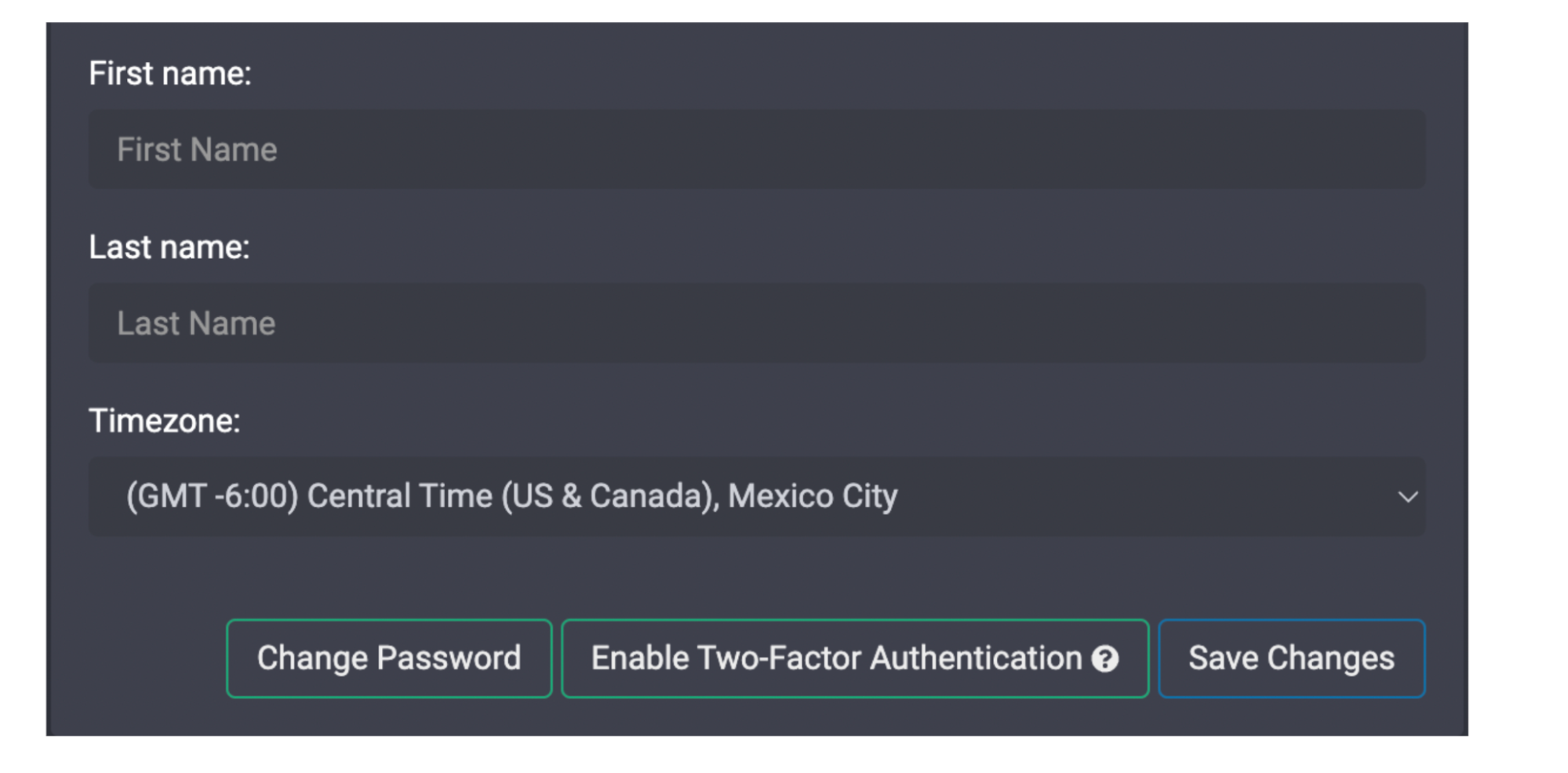
- If you don’t have an authenticator app installed yet, use the links provided in the Portal to download one.
- Scan the QR code with your authenticator app.
- Enter the one-time code displayed in your app to complete setup.
Troubleshooting
- Update your authenticator app.
- Remove the SpyCloud entry in your app and rescan the QR code.
- Carefully retype the one-time code (avoid formatting spaces or autocorrect).
- Clear your browser cache and try again.
We recommend enforcing 2FA for users with elevated privileges (Admins/Owners).
🧑💼 Roles & Permissions
Set the right level of access for each team member.
Administrator Role
- Manages subscription information
- Sets notification preferences
- Handles team management (adding/deleting users)
User Role
- Accesses the dashboard
- Views breached data
- Performs data exports
Apply the principle of least privilege: only give admin rights to those who truly need them.
✅ Summary
- Language — set a comfortable default for the whole team.
- SSO — assign the SpyCloud app in your IdP for seamless sign-in.
- 2FA — enable and enforce for stronger protection.
- Roles — grant Administrator only as needed.
Updated 4 months ago